Navigating HubSpot CRM: A Beginner’s Guide for Administrators
HubSpot 08/29/2023 • 8 min read • Written by Megan Combs
So you’re the new HubSpot administrator at your company, eh? Learning a new CRM can feel pretty daunting, especially when tasked with job descriptions that include “day-to-day configuration, support, maintenance and improvement of the CRM platform.”
What does this mean for your new relationship with HubSpot? We’re here to provide a comprehensive guide for HubSpot administrators. While you may have a basic understanding of how CRMs work, not all are created equal. We’ll share the ins and outs of the HubSpot platform and even provide some hot tips we’ve learned along the way.
Let’s dig in!
Understanding the HubSpot CRM
HubSpot is a robust customer relationship management (CRM) tool that comes with loads of features to help you move leads through the buyer’s journey.
But it’s also so much more…
HubSpot can also make your business more efficient by setting up customized workflows, sequences, deals, tasks, and reporting that gives you a deeper understanding of how your customers view your brand.
HubSpot also supports hundreds of integrations and works on any website.
Read More: What Can a HubSpot Integration Do For Me?
Why Choose HubSpot CRM?
There are many reasons companies choose HubSpot as their CRM. Here are a few:
- Affordability: With prices starting at free, it’s no wonder smaller companies choose HubSpot to help them scale.
- Efficiency: HubSpot offers add-on Hubs to streamline all your business processes and put an end to disparate systems.
- Usability: You won’t find any weird jargon here! Setting up your portal is easy to understand and intuitive.
- Scalability: Businesses big and small use HubSpot because the platform scales as they grow.
- Unity: When all your teams operate in the same portal, it's easier to work together and create cohesive business plans.
- Visibility: Using all of HubSpot’s reporting capabilities, you’ll become familiar with how your customers move through the sales funnel and opportunities for improvement.
Getting Started with HubSpot CRM
If you’re just getting started with HubSpot, here are a few basics you need to know.
Set Up Your HubSpot Account
If you are brand new to HubSpot, navigate to Settings to create your account. This is also where you invite team members and adjust your account settings. This is also where you will integrate third-party apps.
Read more: Set up your account
Manage Your CRM Database
To manage your HubSpot CRM database, you’ll need to understand the definition of objects, records, and properties. Find your database under Settings.
Objects: This refers to the different types of relationships and processes your business has. All HubSpot accounts use four standard objects: contacts, companies, deals, and tickets. Depending on your subscription, you may have access to other objects, such as calls, conversations, payments, products, quotes, and custom objects.
Record: A record is a single instance of an object. It’s where you store information in properties and track interactions with clients. Try associating records between objects to understand how they are related.
Properties: These are the different fields where you can store information on a record. There are default properties, but you can also create custom properties based on your needs.
Hot tip: Learn more HubSpot lingo in this glossary.
As you poke around, you’ll also get a better idea of the records you already have in your portal and where to go to import more. You can also edit properties, segment records, associate records, edit records, and log activities, and customize records.
Read more: Manage your CRM database
Hot tip: If you’re looking for even more setup support, take this free course: Managing Your HubSpot Account as an Admin.
Understanding the Reporting Dashboard
With HubSpot’s flexibility, you can customize the screen you see after you log in. We prefer setting up dashboards so that you get a holistic view of your company’s health.
For administrators, we recommend you set up a dashboard that helps you manage the health of the database. You can use it to monitor for records missing, business-critical properties, contacts that have hard-bounced, and churn in the database. You can monitor trends in terms of database growth overall — who is importing data, where the data comes from, the health of nurture sequences, etc.
You can even stand up a dashboard that helps you see some of the information related to core objects — companies without associated contacts, deals without contact/company associations, etc. These dashboards will help you keep the database clean, which is what makes your data worthwhile in the first place.
Navigating Key HubSpot CRM Features: A Detailed Guide
There are three important features you’ll become most familiar with: managing contacts and companies, using deals and tickets, and leveraging email integration and tracking.
Managing Contacts and Companies
What’s the difference between a contact and a company?
Contact: Anyone who interacts with your business is a contact.
Company: Any organization that interacts with your business is a company.
Where they align is that you can use HubSpot to automatically associate a contact with a company. HubSpot will match the domain in a contact’s email to a company’s domain.
Manage your contacts and companies by clicking Contacts in the navigation bar.
Hot tip: Always include an email address when creating a new Contact. HubSpot uses email addresses to deduplicate contacts.
Utilizing Deals, Custom Objects, and Tickets
What are deals, custom objects, and tickets?
Deals: Track revenue through your sales process with deals. Deals can be associated with other records involved in the deal, and once records are added, HubSpot can associate relevant activities to the deal record. Users can manually create deals or set up workflows that automatically trigger deal creation.
Find more articles related to deals.
Custom Object: If your business requires objects outside of the standard four (contacts, companies, deals, and tickets), you can create custom objects. For example, if you are a vet, you may need a Pet custom object to hold the animal’s information. They can be built and defined the way you need them.
Read more: Create and edit custom objects
Tickets: Keep track of all your customer inquiries with tickets. When you create tickets, you can track trends over time. Create individual tickets from your tickets index page, a contact record, or your conversations inbox. You can even automate the process using workflows and the support form.
Read more: Set up and customize ticket pipelines and statuses
Leveraging Email Integration and Tracking
As an admin, you can help your users integrate their inboxes with HubSpot. Here are some advantages:
- New records
- New associations
- Living history of communications
- New contacts
- Helps build the database
- Preserve contacts and conversations
- Ability to nurture from other channels in your business
Hot tip: Prevent logging emails you send to specific recipients by adding them to your Never Log list. For example, we don’t need to track an email you sent to your bestie.
Test your knowledge: HubSpot Architecture Course
Best Practices for HubSpot CRM Administrators
Before jumping into your admin role, it’s best to plan effective usage with your team and stakeholders. This will ensure not only an effective rollout but also ongoing maintenance. If done well, these best practices will support better adoption of the platform.
Planning
- Lead and lifecycle management
- Marketing and sales enablement
- Data/user asset partitioning
- Training strategy and change management
Implementation
As you begin to implement your plans, or if you’re doing an audit of your HubSpot portal as it stands, keep these best practices in mind.
- Stand up the Settings (are they working for you?)
- Understand what deal and ticket pipelines you need to create
- Migrate any marketing and sales assets you need
- Carefully plan any data migration (contacts, companies, etc.)
- Create a QA and rollout plan for turning on HubSpot processes
Helpful Bookmarks for Admins
Get Started With HubSpot
If you’re in doubt about how to use your HubSpot portal, be sure to check out their blog and/or knowledge base. Both are filled with super helpful tips for getting the most out of the CRM.
If you need help optimizing your portal, reach out to our onboarding team for assistance. We’ll meet with you to understand your objectives and create a tailored plan that sets you up for success.
Achieve Your HubSpot Goals
Strategize and set your HubSpot portal up for success with tailored onboarding services.
By: Megan Combs
With a background in magazine journalism, Megan channels her love of the English language and grammar into her writing and editing. Before joining Lynton, Megan was a top content marketer at a digital marketing agency, where she helped clients translate their brand promises into strategic digital and social media messages.
You May Also Like

CRM Integration
6 Questions to Consider Before Beginning Your CRM & HubSpot Integration
While a CRM integration with HubSpot may see overwhelming, it can transform the way you do business. Here are some questions ...
Keep Reading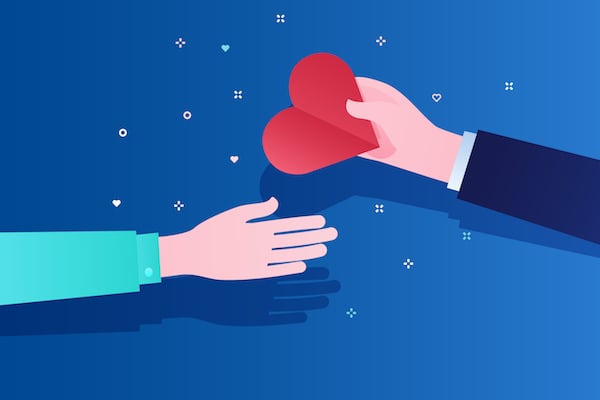
CRM Integration
Your Guide to Integrating HubSpot with Classy
Discover how combining the vital information in your Classy CRM system with the power of HubSpot’s marketing automation can b...
Keep Reading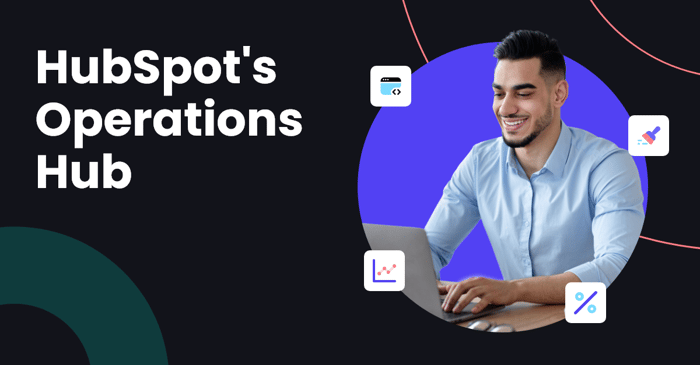
HubSpot
4 Reasons You Need HubSpot’s Operations Hub
Not getting the data you need? Need a more complex workflow? Sounds like you need to upgrade to Operations Hub. Here’s why.
Keep ReadingSubscribe Today
