
6 Ways to Remove the TikTok Watermark
Here are 6 ways to remove the watermark on your TikTok videos so you can cross-post them to other platforms.
Content Writer @ Buffer
When you film a great video for TikTok, you might naturally want to cross-post it to other platforms – maybe YouTube Shorts or Instagram Reels. After all, why film all-new content when you already have something you’ve proven works?
However, as is the case with most competing sites, the algorithms of other top social media platforms don’t like content from other sites.
So what’s a creator to do? Well, fortunately, it’s still possible to cross-post your content. You’ll just have to be very strategic about it.
What is a TikTok watermark?
A TikTok watermark is the superimposed, bouncy logo along with the username of the original creator placed on TikTok videos.
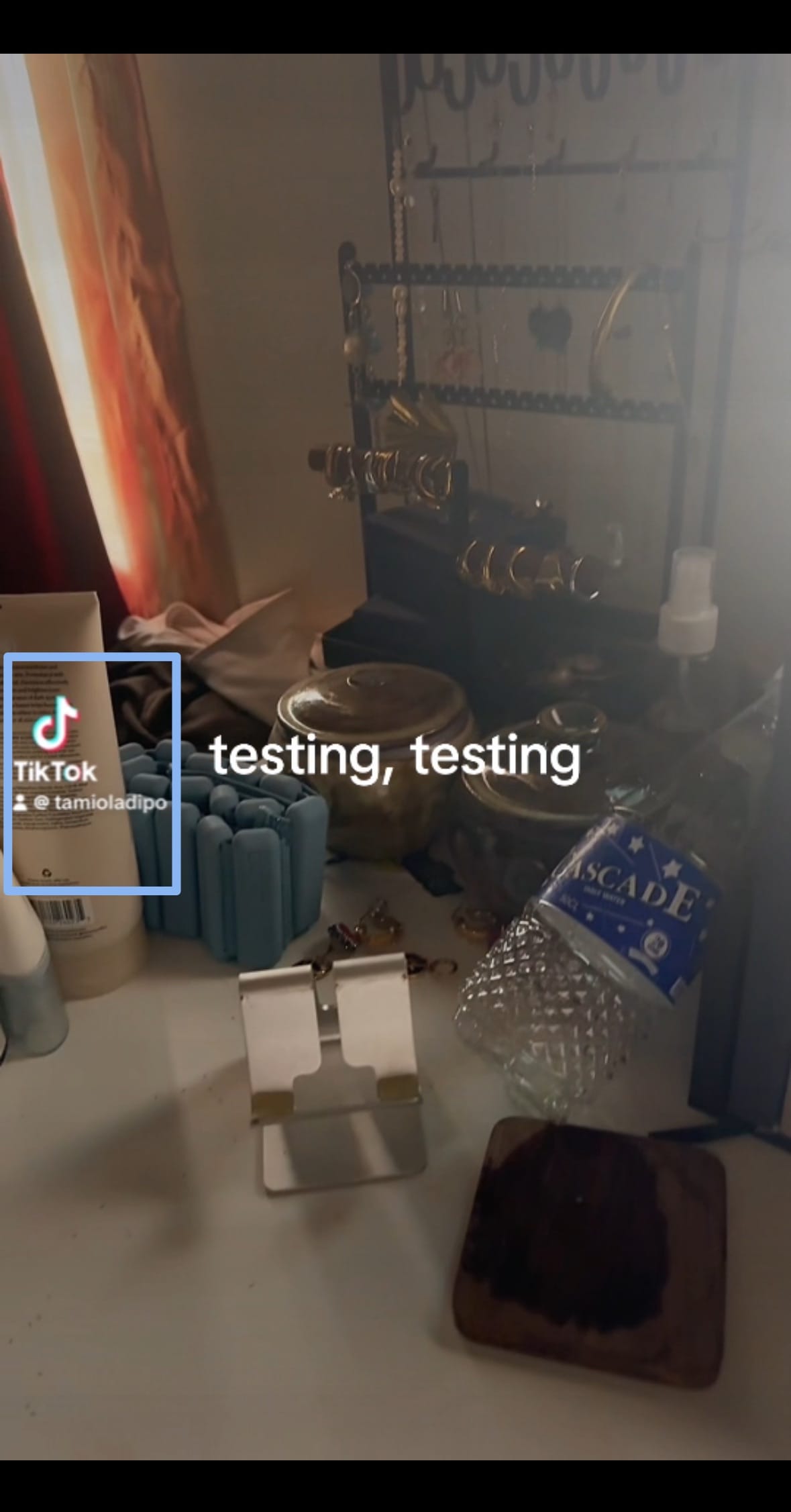
Its placement helps protect the copyright and intellectual property (IP) of content—you know it comes from TikTok and whoever created it.
Why you might want to remove the TikTok watermark
If you want to repurpose your TikTok videos for Instagram or YouTube, you must remove the TikTok watermark. Instagram has outright stated that videos featuring content from other social media platforms (like watermarks and trending sounds) will be deprioritized.
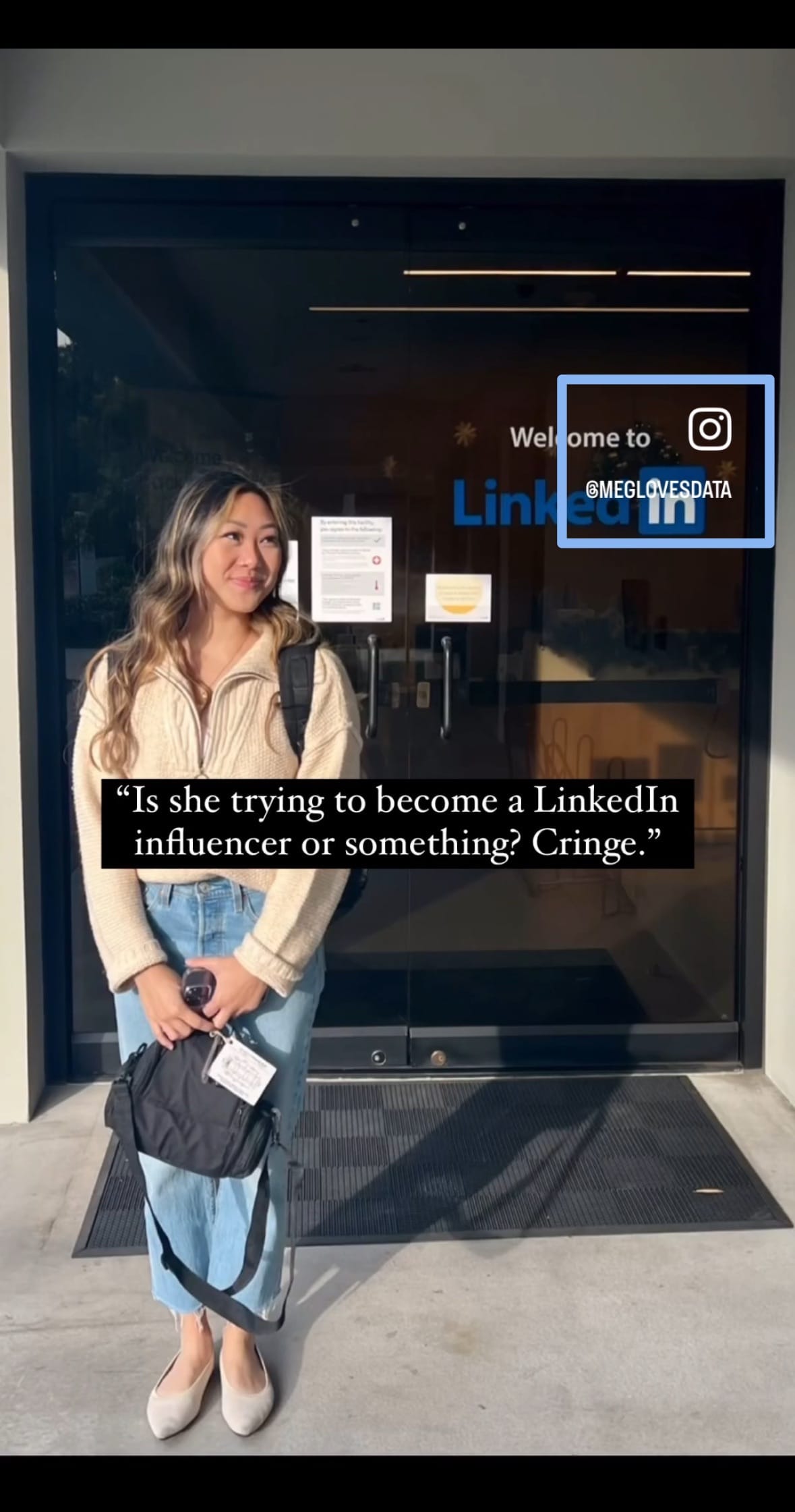
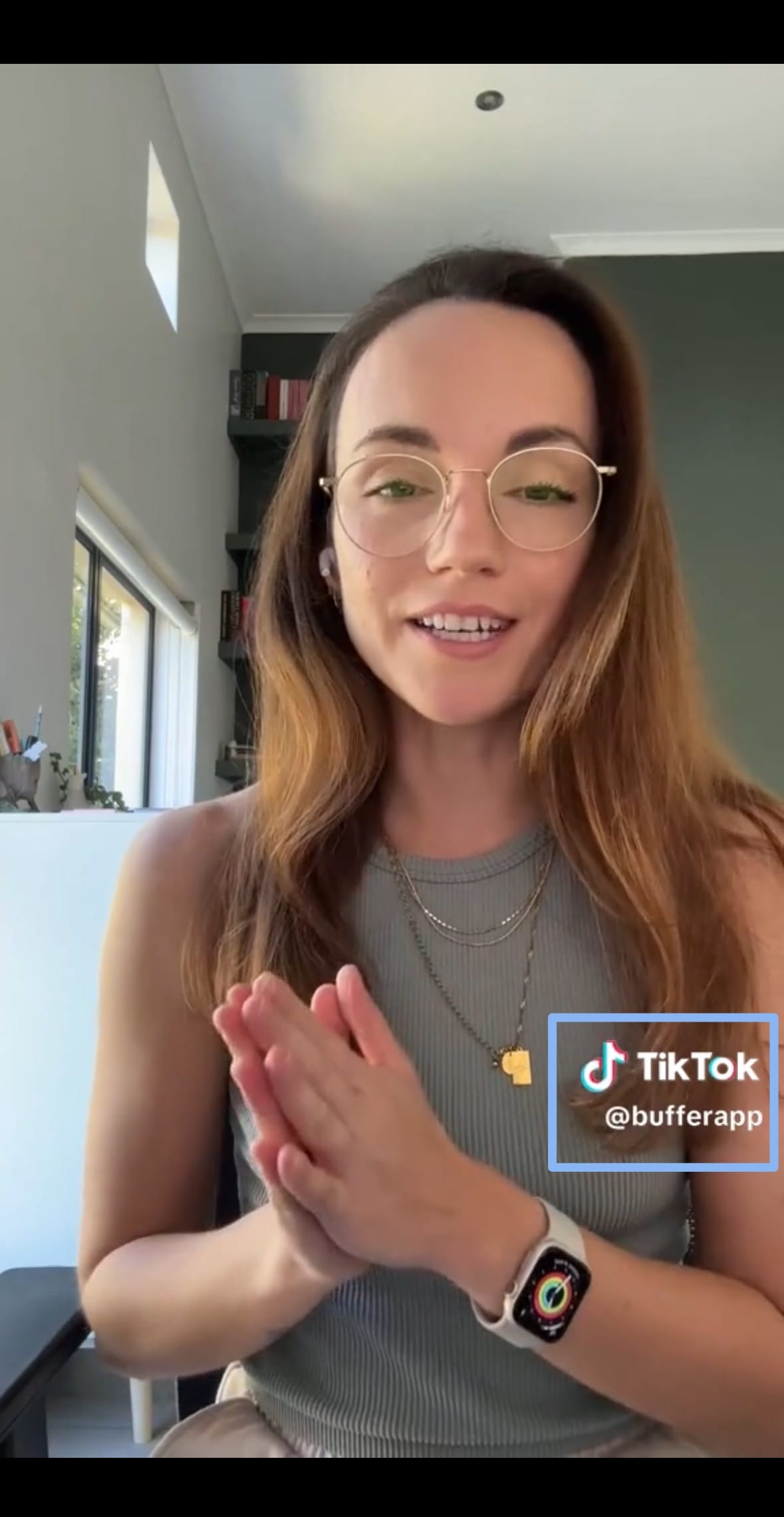
While there’s no official way to download other creators' videos from YouTube, your own content will be watermarked, which makes it safe to assume that they don’t favor cross-posting either.
Of course, not every creator worries about this – the bigger a creator, the more likely their audience is naturally seeking out their content. But when you’re just starting, you need to collaborate the algorithm, not subvert it.
How to remove the TikTok watermark
Here are 6 different ways to remove the TikTok watermark, from least to most complicated.
1. Download TikTok videos without the watermark before publishing
If you want to avoid the hassle of seeking watermark removers altogether, then you need to know how to save a video without the TikTok logo in the first place.
It's very simple: after editing your video but before adding sound or text, tap the ↓ arrow and hit 'Save.'
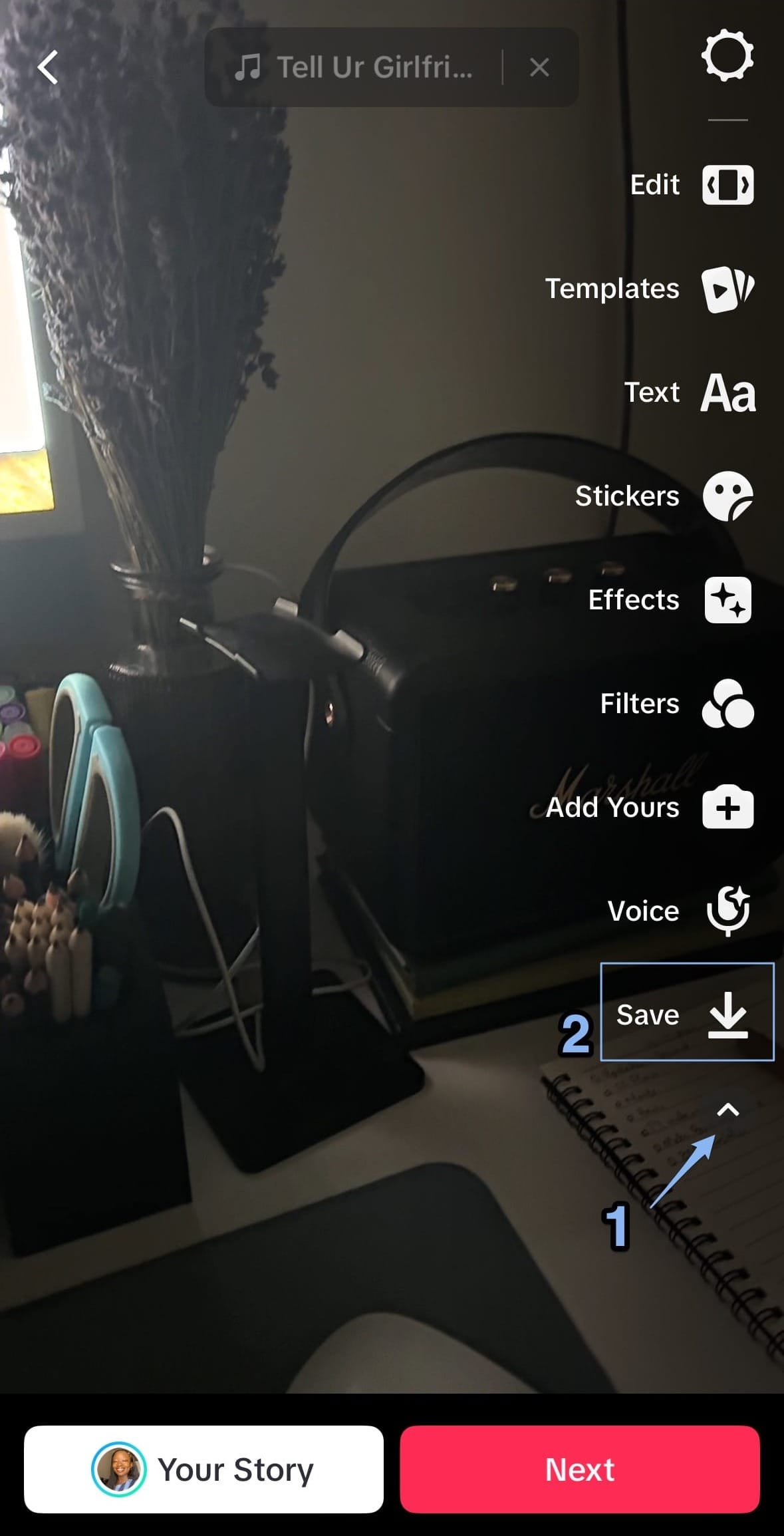
Alternatively, while previewing your video, open your phone's screen recorder to record it before publishing it. Then, edit the screen-recorded video for whichever platform you want to post it on.
However, if you’re like me and only remember you should have done something after you’ve missed the boat, worry not. Read on for more ways to get your TikToks without the pesky watermark.
2. Film in CapCut, the TikTok editing app
CapCut is my favorite editing tool as an amateur, not least because it makes creating and sharing videos so easy.
It’s owned by Bytedance, the parent company of TikTok, which means the TikTok algorithm treats videos created in CapCut as native TikTok videos. So you don’t have to worry about them getting suppressed.
The best thing about CapCut is that the interface is very similar to the native TikTok filming and editing interface. You can add all the same things you would do on TikTok, like fun transitions, trending sounds, and captions, all in the same high-quality video.
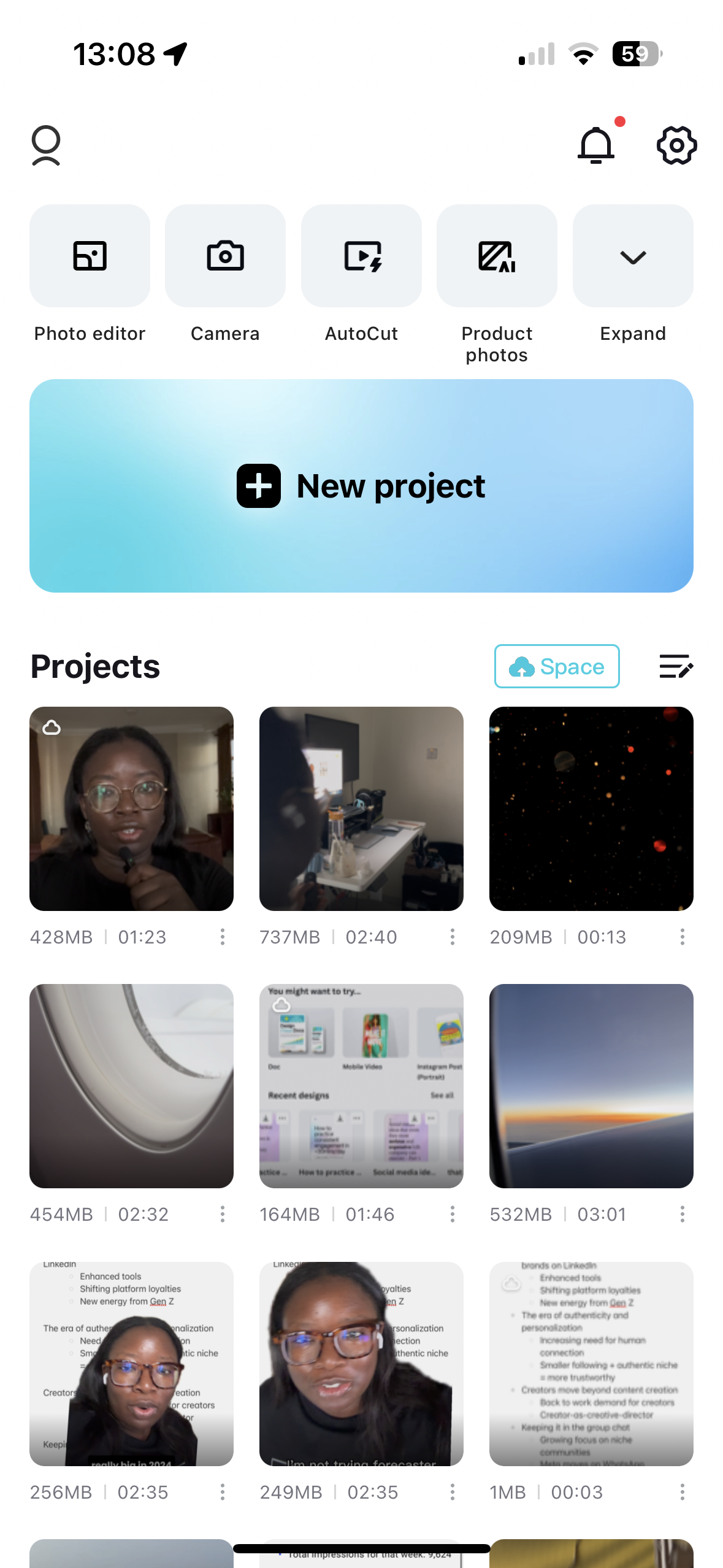

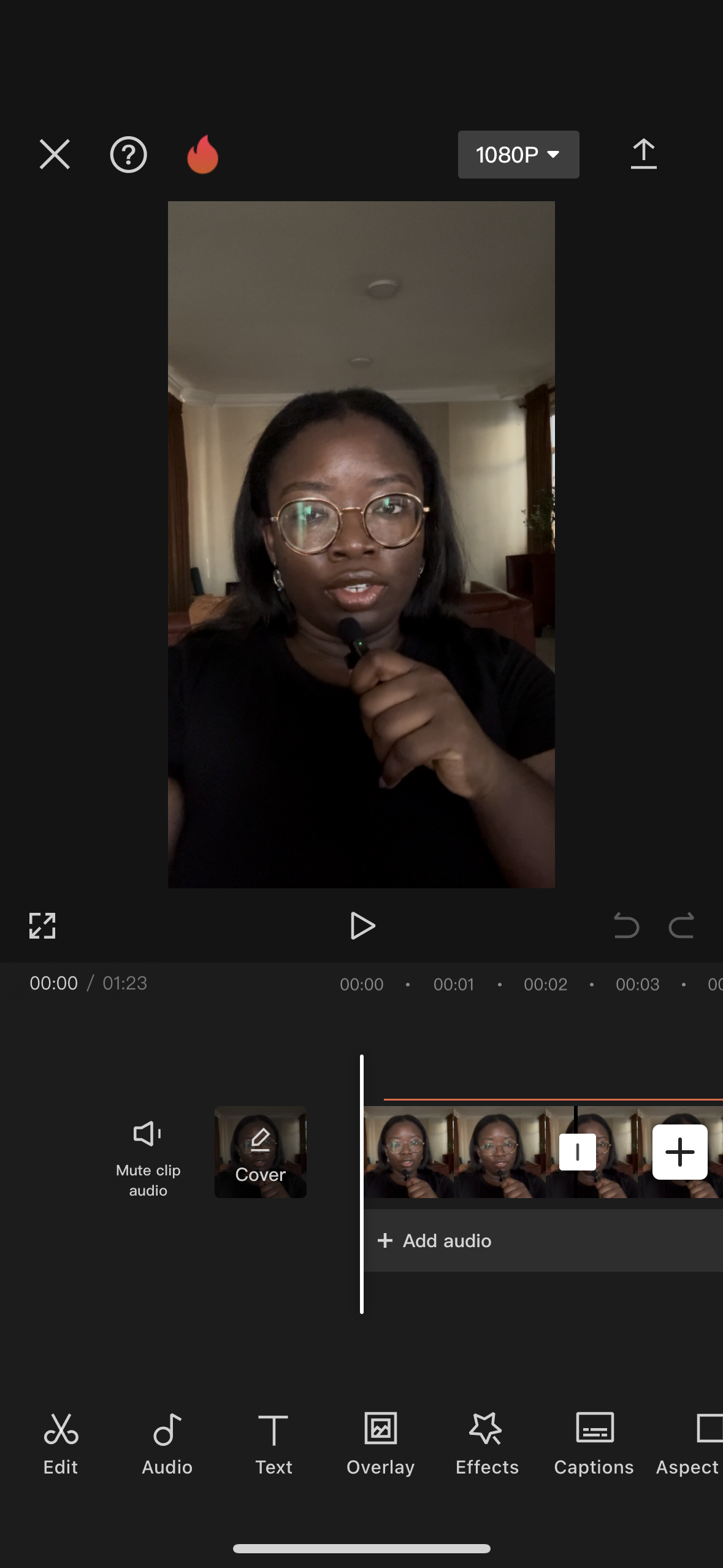
You can also return to the original video, remove the sound, and download it to share on any other platform.
3. How to remove the TikTok watermark online
This is one of the simplest ways to remove your TikTok watermark since it involves pasting a link in a web browser. However, publishing your video might be challenging, so you should consider doing this in your phone’s web browser.
These websites are very simple to use – here’s a step-by-step guide:
Step 1: Open the TikTok app on your phone/desktop and the website in your browser.
Step 2: Navigate to the video you want to download, then tap the Share button at the bottom right.
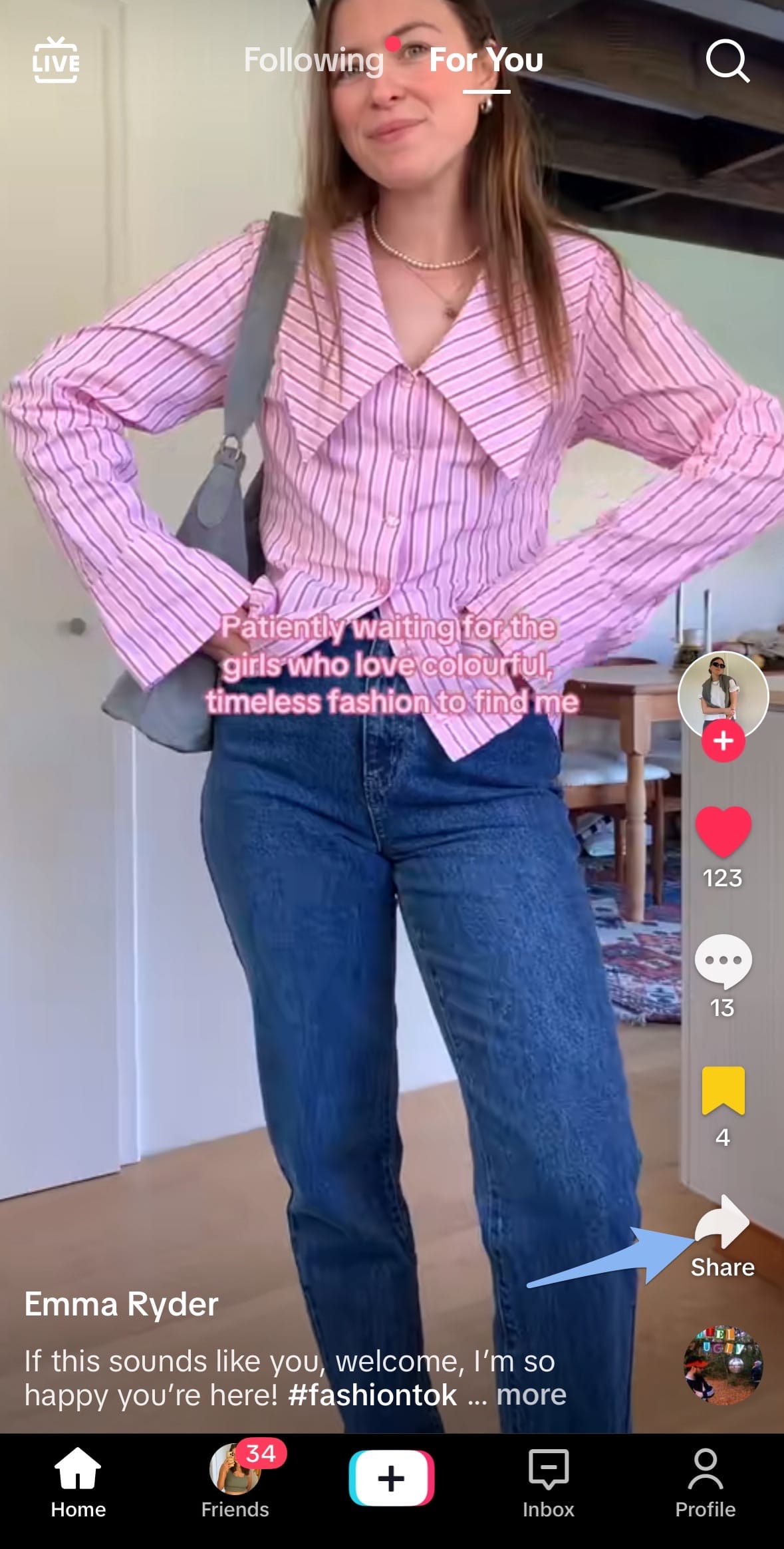
Step 3: Tap the Copy Link button and go to your browser to paste the link in the designated field.
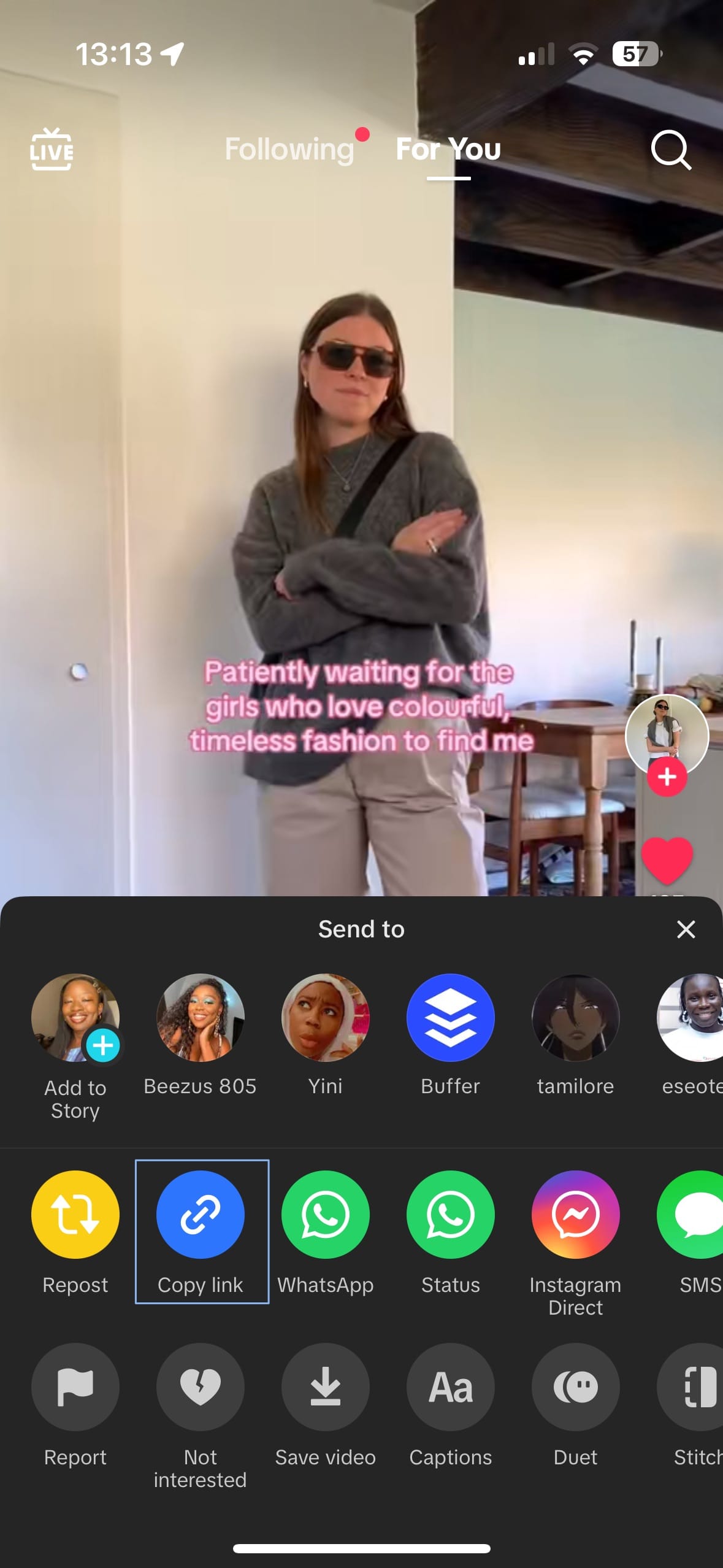
Step 4: Click the Download button, then save the video to your device.
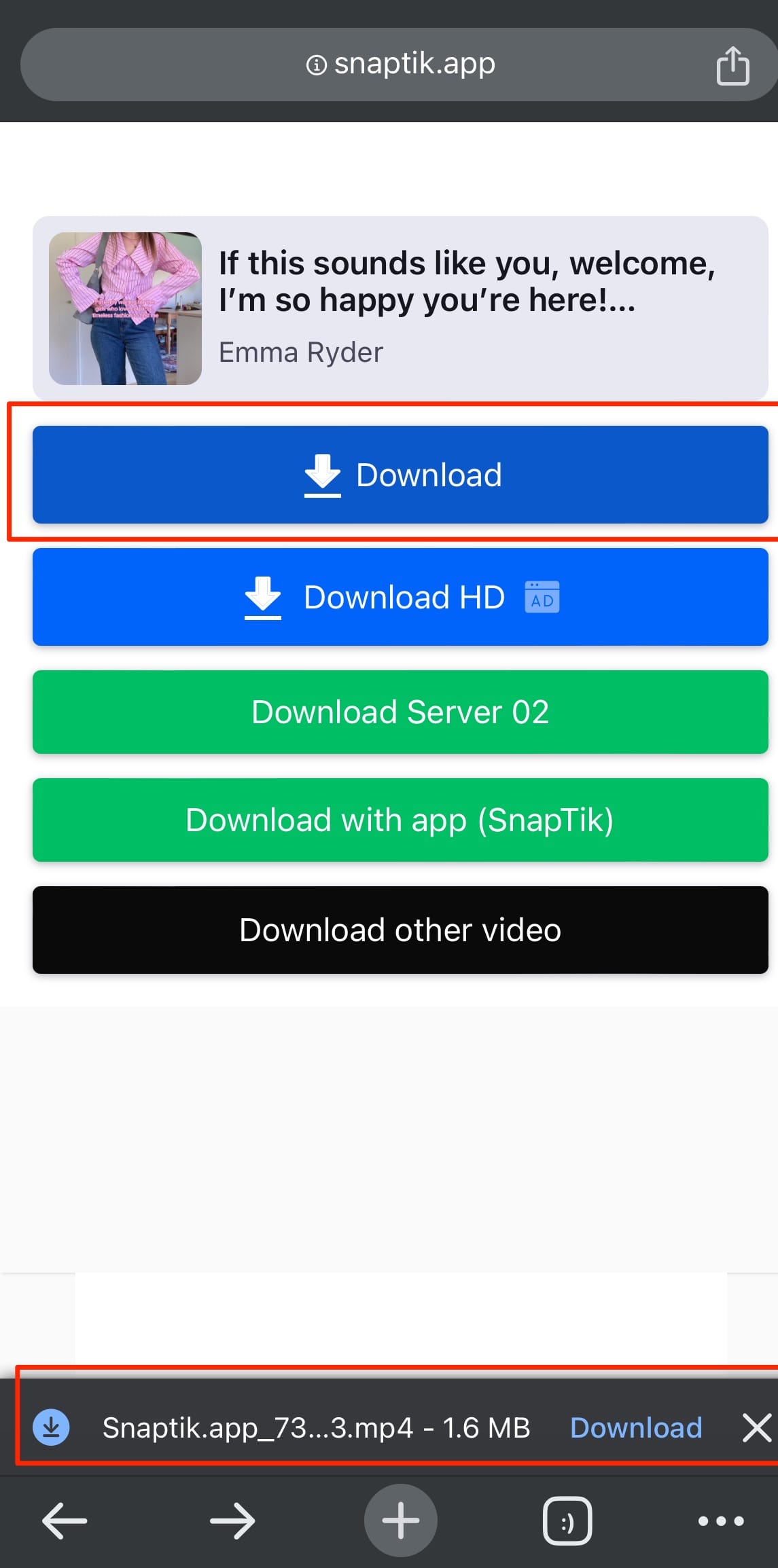
There are many online tools to try – some recommendations include Tikmate.cc or SnapTik.
4. How to use an app to remove the TikTok watermark
There are many third-party apps across iOS and Android for removing the TikTok watermark from your videos. It can be hard to choose and even harder to know which is legit versus modern-day pop-up ads. But there are ways to make sure you get something simple and effective.
Check the ratings in the app store and read the reviews for the full picture. The more reviews something has, the more likely it is to be effective, but always do your own research.
If you’re willing to pay for an app, choose a highly recommended one with a paid subscription, like SaveTik, one of the top-rated apps (available on iOS and Google Play).
Finally, I don’t recommend relying on apps, as none are affiliated with TikTok and could stop working if TikTok changes its API.
Here’s how to use a TikTok watermark remover app:
Step 1: Find the video you want to download and tap the Share button
Step 2: Select Copy Link
Step 3: Open the watermark remover app and paste the video link
Step 4: Save the video to your photos without the watermark
5. Add text or subtitles over the watermark in your TikTok video
If you don’t already, this is a great time to add captions to your video. While it might be a bit more labor-intensive, you can get creative.
First, select a caption style with a background to cover the text. A simple black-background-white-text combination or white-background-black-text combination will do.
Then, when editing your video on another app, say Instagram Reels, move the captions around with the watermark. So, where the watermark moves to the top right corner, place the captions for your video. Then rinse and repeat till you’ve finished editing the video.
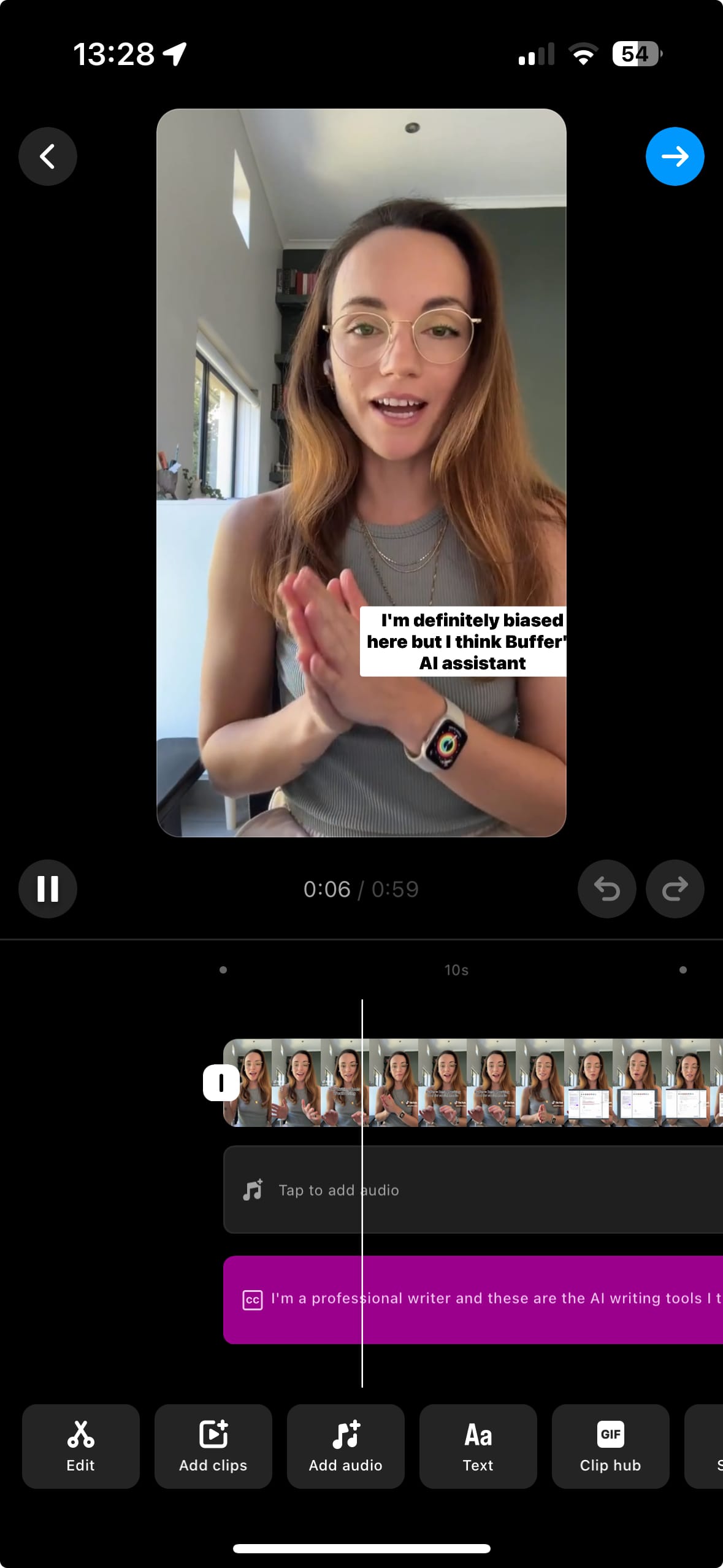
This is a less-than-perfect solution, as you won't be able to move the auto generated captions around, so you might have to trim your video to where the watermark stays in one spot the longest.
6. How to remove the TikTok watermark using a video editing tool
This is one of the more complicated ways to remove the TikTok watermark, but if you’re comfortable with video editing, it could be a solid solution that doesn’t compromise the quality of your content.
There are two ways you can use editing magic to solve this challenge. One is by cropping your video, a simple but imperfect method for removing your TikTok watermark. To do this, you zoom into your video until the area around the watermark disappears – here’s how (as an iPhone user):
Step 1: Open the TikTok app, tap Share and then Save.
Step 2: Go to your phone’s Gallery and open the video you want to crop, then tap Edit from the top right corner.
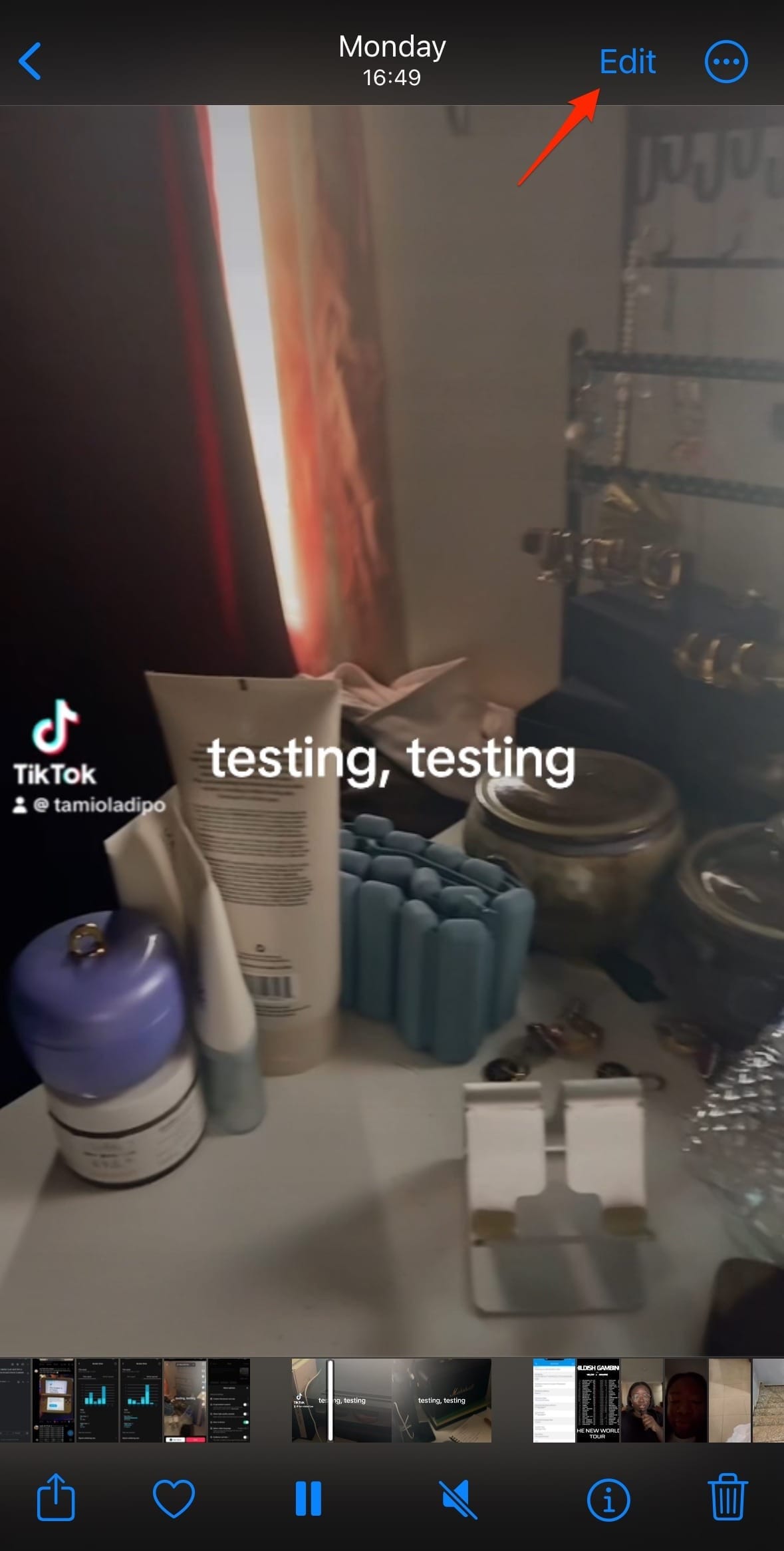
Step 3: Find the Crop option at the bottom and tap it.
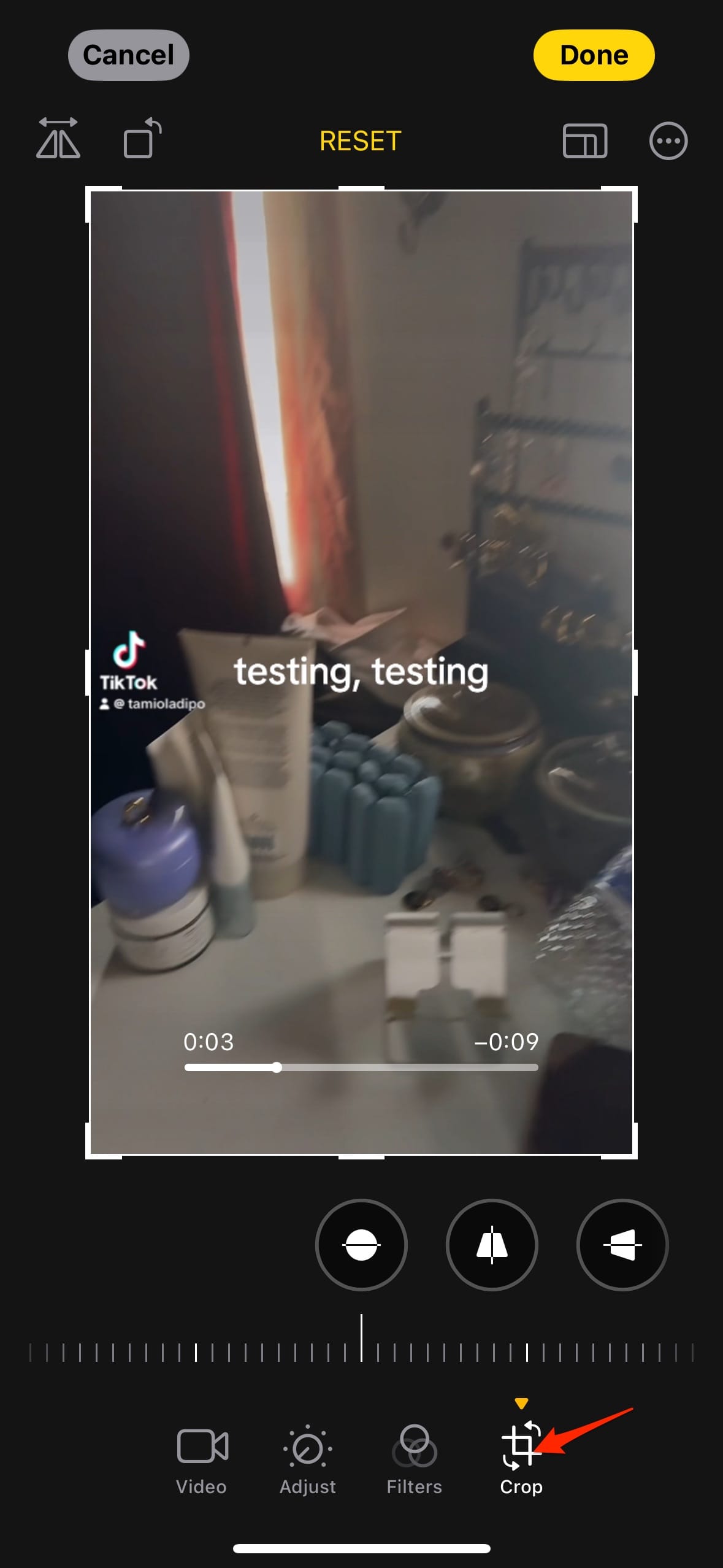
Step 4: Zoom in and reduce the video aspect ratio to crop the watermark. Make sure to crop more than one area, as the watermark tends to move around.
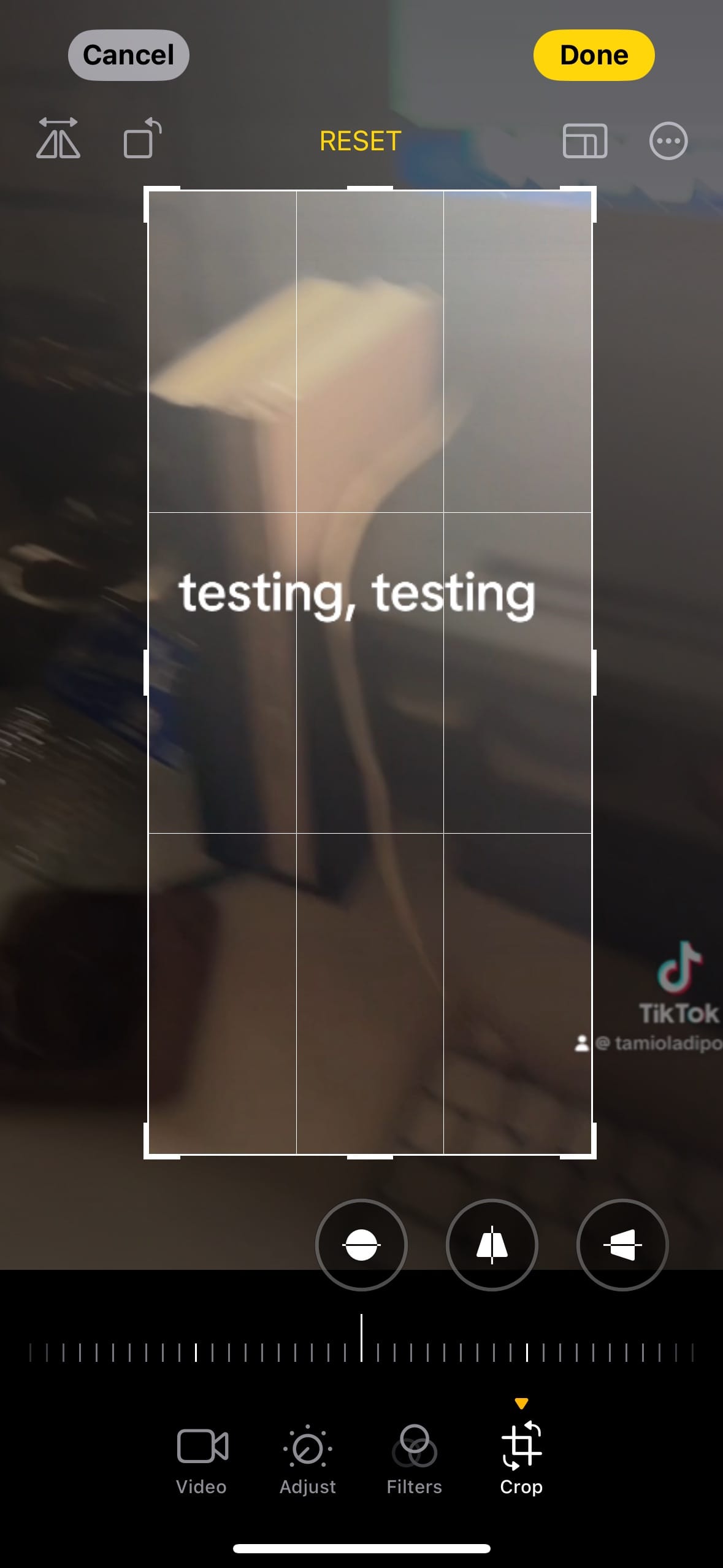
Step 5: When you’re done, simply tap Done.
This method is very low on my list of solutions for several reasons. First, cropped video means you won’t be able to share the full picture of your video. It doesn’t matter if your video is a talking head or was already quite zoomed out, but if you want to keep all your video, you might want to consider another option.
Use your powers for good – only remove watermarks on your own content
There’s a reason you can’t save TikTok videos without the watermark. It’s important to protect the rights and work of content creators and the watermark is one solution for that. Unless you’re given permission, stick to editing your own videos and avoid downloading TikTok content without the watermark.
Try Buffer for free
140,000+ small businesses like yours use Buffer to build their brand on social media every month
Get started nowRelated Articles

Learn this serial entrepreneur’s playbook for rapid growth on a budget.

IAn this article, we will guide you through the step-by-step process of adding captions to your next TikTok post.

In this article, we walk through what you need to know about how to use Meta Business Suite.